In the ever-evolving world of digital commerce, WhatsApp has emerged as a powerful platform for businesses looking to reach customers directly through their smartphones. From local bakeries and clothing boutiques to bookstores and artisanal craft shops, businesses of all types are harnessing the power of WhatsApp to facilitate easy and convenient shopping experiences. In this article, we’ll walk you through the 5 Practical Steps To Create a Store on WhatsApp Successfully, ensuring you have all the tools and information needed to start selling your products effectively.
5 Practical Steps To Create a Store on WhatsApp – A Comprehensive Guide
Table of Contents
Step 1: Get Started with WhatsApp Business
First, you’ll need to download the WhatsApp Business app, which is available for free on both Android and iOS platforms. This version of WhatsApp is specifically designed for small and medium-sized businesses, offering features like business profiles, messaging tools, and automated greetings.
- Download Link for Android: WhatsApp Business on Google Play
- Download Link for iOS: WhatsApp Business on the App Store
Once installed, register for an account using your business phone number. This number will be used by customers to contact your store, so it’s best to use a number that represents your business.
Step 2: Set Up Your Business Profile
After registration, it’s time to set up your business profile. Here, you’ll provide details such as your business name, address, description, email, and website. This information is crucial as it helps customers recognize your business and learn more about your offerings.
- Navigate to Settings: Tap on the three dots in the upper right corner of the app, then select ‘Settings’.
- Edit Profile: Go to ‘Business settings’ and tap on ‘Profile’ to fill in your business details.
- Additional Tip: If you want to setup your online business, see this 100 Points Super Checklist
Step 3: Create a Product Catalog
One of the most significant features of WhatsApp Business is the ability to create a product catalog directly within the app. This catalog serves as your virtual storefront where customers can browse and inquire about your products.
- Access Catalog: Go back to ‘Business settings’ and select ‘Catalog’.
- Add Products: Tap on ‘Add product or service’. Here, you can upload images of your products, provide descriptions, prices, and link to the product page on your website if available.
Make sure your images are clear and professional as this can greatly influence purchasing decisions. Also, detailed descriptions and accurate pricing are essential for customer satisfaction. As this is the most important point for your WhatsApp store, please check below the dedicated section about setting up a Product Catalog. Let us continue to 5 Practical Steps To Create a Store on WhatsApp Successfully
Step 4: Utilize Automated Messages
To enhance customer interaction, use WhatsApp’s automated messaging features. You can set up away messages when you are not available to respond, greeting messages to welcome customers, and quick replies for common questions.
- Set Automated Messages: In ‘Settings’, go to ‘Business settings’ and select ‘Messaging tools’.
Step 5: Promote Your WhatsApp Store
Now that your store is set up, promote it through various channels to attract customers. Share your WhatsApp contact number on your website, social media pages, and physical store (if applicable). You can also run promotions and send updates about new products directly through WhatsApp broadcasts to your customer list.
- Engage Customers: Regularly update your catalog and send personalized messages to keep your customers engaged.
Conclusion
Creating a store on WhatsApp can significantly enhance your business’s reach and customer engagement. By following these detailed steps, you can set up a comprehensive and efficient shopping experience right from WhatsApp. Whether you sell handmade goods, fashion items, or gourmet foods, WhatsApp provides the tools necessary to connect with your customer base and grow your business. Check this page where WhatsApp has provided a couple of videos about WhatsApp business to assist you further. This article is 5 Practical Steps To Create a Store on WhatsApp Successfully
Wait ! If you have already setup your business, please see this highly recommended article: WhatsApp Marketing Examples And What You Can Learn (quickreply.ai)
Step-by-Step Guide to Creating a Product Catalog
1. Access the Catalog Feature
- Open WhatsApp Business and navigate to the main menu.
- Select “Settings”, then “Business settings”, and tap on “Catalog”.
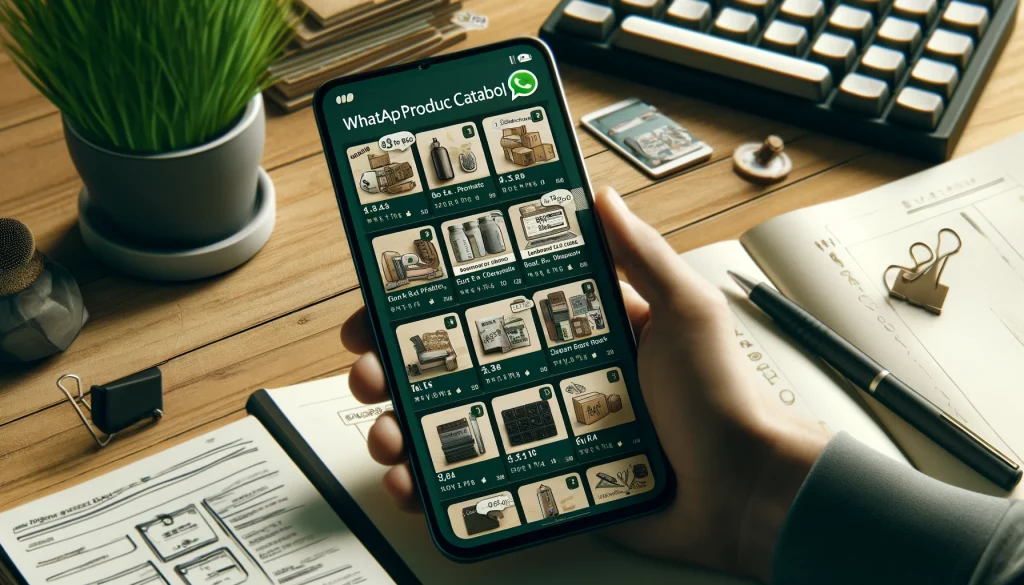
2. Add Your Products or Services
- In the Catalog section, tap on “Add Product or Service”.
- Here you will be prompted to add details about your products. Be prepared to enter information such as:
- Photos: You can add up to 10 images per product. Ensure the photos are high quality, clear, and taken in good lighting to accurately represent the product.
- Name: Give your product a clear and concise name.
- Price: List the price. You can also leave this optional if the prices vary or are negotiable.
- Description: Provide a detailed description of the product. Include any specifications, sizes, or options available.
- Link: If you have a website, add a link to the product page for customers who wish to learn more or make a purchase directly from your website.
- Product Code: This is optional but can be useful for inventory management.
3. Organizing Your Catalog
- Categories: If you have a wide range of products, organize them into categories to make it easier for customers to browse.
- Updates: Regularly update your catalog to remove out-of-stock items and add new ones.
4. Tips for an Effective Catalog
- Consistency in Photos: Use a consistent background and style of photography for all your product images to give your catalog a professional look.
- Detailed Descriptions: Be as descriptive as possible about the features and benefits of your products. Include information that can answer common customer queries.
- Use Keywords: Include relevant keywords in your product descriptions to improve discoverability within the app.
- Clear Pricing: Make sure the pricing is clear and any additional costs (like shipping) are mentioned if applicable.
- Contact Information: Although your business profile should contain your contact information, also reiterate how customers can reach you if they have questions.
5. Promoting Your Catalog
- Share your catalog link on your website, social media, or through email marketing to drive traffic to your WhatsApp business profile.
- Encourage existing customers to share your catalog with others to leverage word-of-mouth marketing.
- Check this article How to do WhatsApp Marketing: Step-by-Step Guide
6. Engaging with Customers
- Enable quick replies in WhatsApp Business to frequently asked questions about your products.
- Use the catalog link in your status or when replying to customer inquiries to direct them to your product offerings.
By following these steps and utilizing these tips, you can create a comprehensive and appealing product catalog that will make it easy for customers to browse and inquire about your products, enhancing their shopping experience and boosting your sales through WhatsApp Business. Whats next? Check this resource on what social media platform is best for you: Boost Sales with Social Media On 16 Top Social Media Platforms If you are a small organization and want to leverage the benefits of Artificial Intelligence, please see this article: AI for Small Business 35 Useful Tools
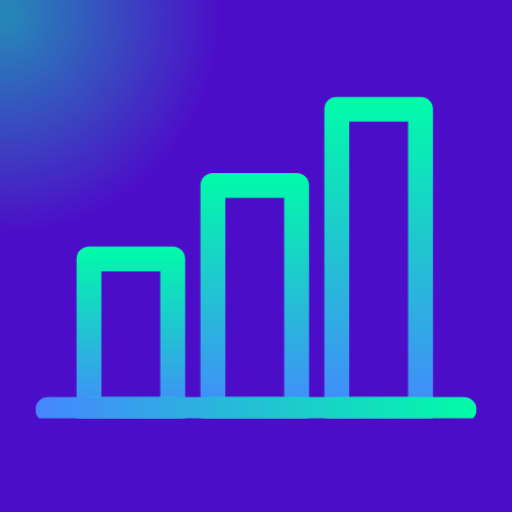
1 comment
[…] Read this article: How To Setup a WhatsApp Store, […]
Comments are closed.